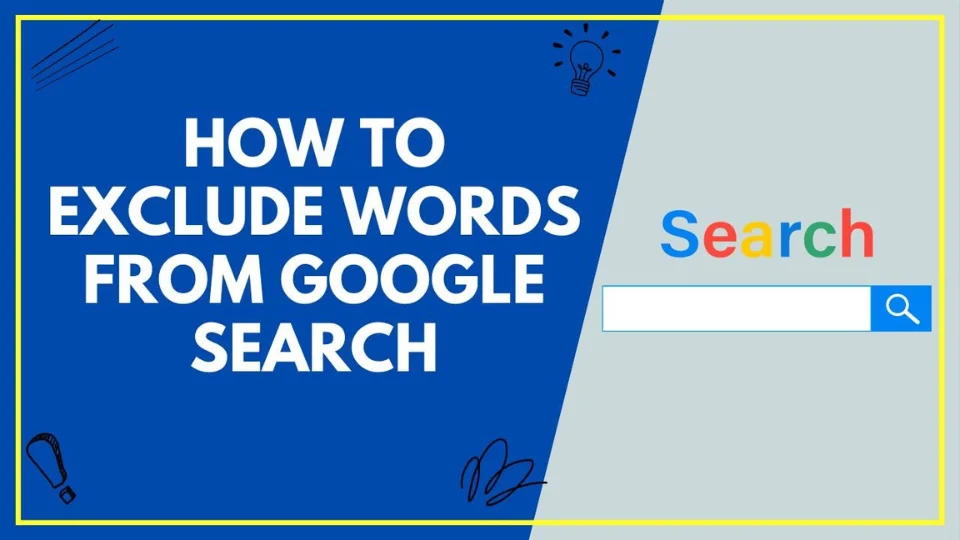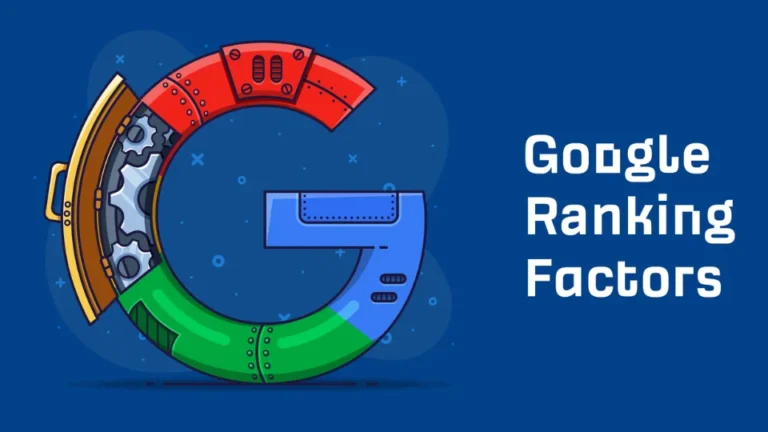How To Exclude Words From Google Search Results (Step-by-Step Guide)
When you’re trying to find something specific online, irrelevant results can waste time and lead to frustration. Fortunately, there’s a simple solution: learning how to exclude words from Google search results can make your searches faster, cleaner, and more accurate.
In this guide, we’ll walk you through the exact methods to filter out unwanted terms using Google search operators, compare them with other options, and explain practical use cases—all in a beginner-friendly way.
Why You Might Want to Exclude Words in Google Search

Sometimes, you need specific answers without the clutter. Excluding words helps you:
- Avoid irrelevant topics or products
- Focus on exact matches
- Filter out results from unrelated industries or meanings
- Simplify research or shopping online
How To Exclude Words from Google Search (Basic Method)

Use the Minus Sign (-)
The easiest way to remove unwanted terms is by placing a minus sign before the word you want to exclude.
Note: There should be no space between the minus sign and the excluded word.
How to Exclude Multiple Words
You can exclude more than one word by chaining them together, each with its own minus sign.
How To Exclude Exact Phrases
To exclude a specific phrase, wrap the full phrase in quotation marks after the minus sign.
Comparison Table: Search Operators to Refine Google Results
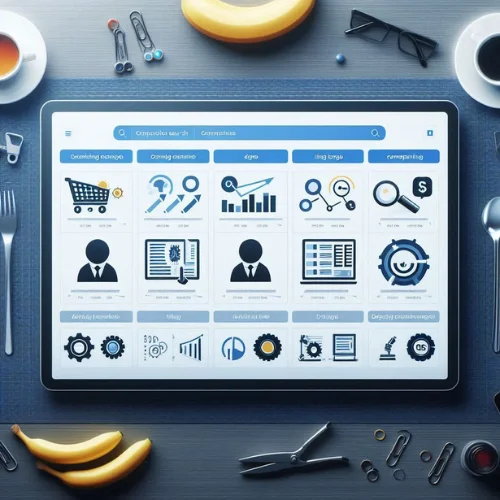
| Purpose | Operator Format | Description |
|---|---|---|
| Exclude a word | [search term] -[word] | Removes pages containing the excluded word |
| Exclude multiple words | [search term] -[word1] -[word2] | Filters out both excluded terms |
| Exclude a phrase | [search term] -"excluded phrase" | Removes pages with the exact phrase |
| Find exact phrase | "exact search phrase" | Finds pages with the exact match |
| Combine exclude + include | "phrase" -[word1] -[word2] | Finds the phrase, excludes certain terms |
Advanced Search Tips to Get Even Better Results
1. Search Within Specific Sites
Use the site: operator to limit your search to a single website.
2. Combine Queries
Use OR to search for multiple phrases or keywords at once.
3. Target Specific Page Elements
Use intitle: or inurl: to search only within page titles or URLs.
Pros and Cons of Using Word Exclusions in Google Search
Pros:
- Cleaner, more relevant search results
- Saves time by reducing clutter
- Great for research, shopping, or news filtering
- Easy to use and beginner-friendly
Cons:
- Can miss relevant pages if overused
- Requires careful formatting (e.g., no space after
-) - Doesn’t block ads or sponsored results
Real-Life Applications of Word Exclusion
Word exclusion in Google search is useful across many contexts:
- Shopping: To avoid specific brands or product types
- Research: To focus on scientific or factual sources
- Travel: To discover non-touristy or lesser-known places
- Education: To eliminate opinion pieces or unrelated topics
Common Mistakes to Avoid
- Adding a space after the minus sign
- Failing to use quotes for phrases
- Excluding too many terms at once
FAQ: How to Exclude Words From Google Search
How do I exclude a word from a Google search?
Use a minus sign before the word you want to remove from results.
Can I exclude multiple words at once?
Yes. Use a minus sign before each word you want to exclude.
How do I exclude an entire phrase?
Put the full phrase in quotes following a minus sign.
Does this work on mobile searches too?
Yes, search operators work the same on mobile and desktop.
Can I exclude results from a specific website?
Yes. Use the -site: operator to filter out domains you don’t want.
Conclusion: Master Your Search with Simple Tricks
Now that you know how to exclude words from Google search results, you can make your searches smarter and more efficient. Whether you’re shopping, researching, or just trying to avoid distractions, these simple operators give you full control.